Authored by: Support.com Tech Pro Team

In this guide, you will learn an example of how to Remediate Scan Vulnerabilities after a failed Scan Result.
Before You begin :
Choose options from the dropdown on the left side of you screen.
Log into the customer's profile and follow the steps below:
1. Click on Cyber Scan and then click on Scan

2. Click on View Scan Results

3. Click on Vulnerability scan

4. Click on Details and can also download Scan Report by clicking these options

On the same page, you can see Scan Details below and identify the Status and Host

If the Customer DOES HOST the URL(s)
1. Click on the failed Host (URL / IP Address)

2. Click on the Plus sign and expand the details on the failed Highlighted Red under Vulnerability Scan Results

3. Now you can see under details: Date of the failed Scan, Synopsis, Description, recommendation, and severity on below given example.

Please use recommendation and Google-fu for the fix if its in scope.
After the Remediation of the failing scan
To rescan go to the main page after logging into the customer's profile, follow the steps below.
1. Click on Cyber Scan and then Click on Scan

2. Click on View Scan Results

3. Click on the below highlighted Rescan

Rescans can take longer. While typically several hours, it is not uncommon for them to take a day or even days. They are designed to be thorough.
If the Customer does NOT HOST the URL(s)




Identify if the Customer is the host, Choose options from the dropdown on left side of your screen.
1. Guide the member to the ID Shield portal on "https://www.idshield.com/ids4biz"
2. Click on login and then Click on the Members option.
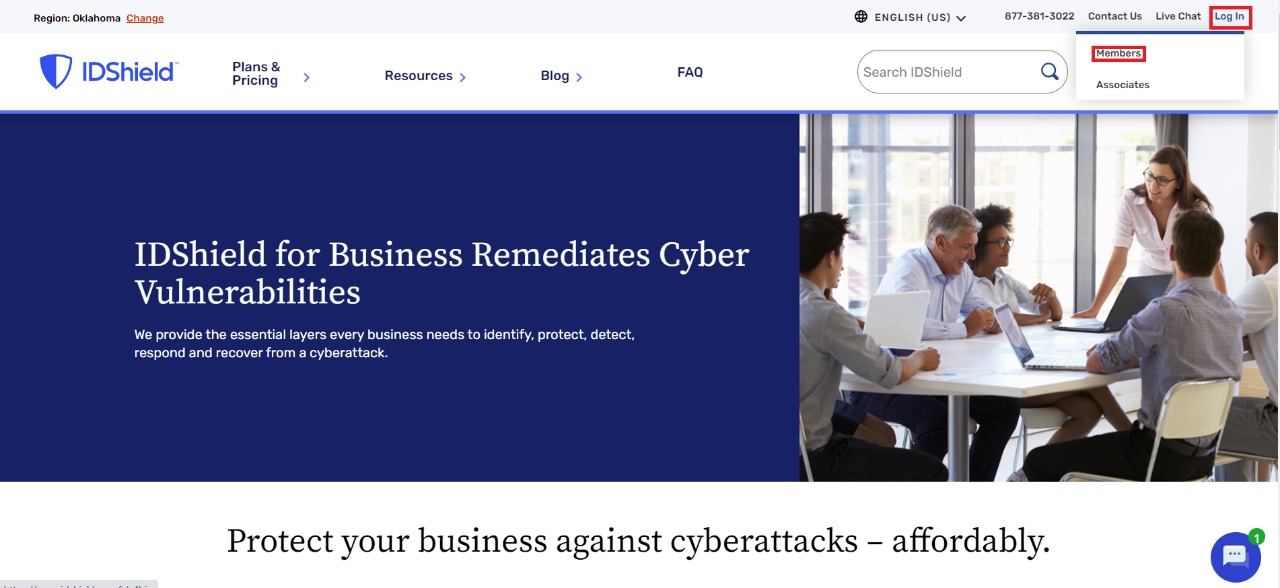
3. Enter the credentials and Click on Sign in.
