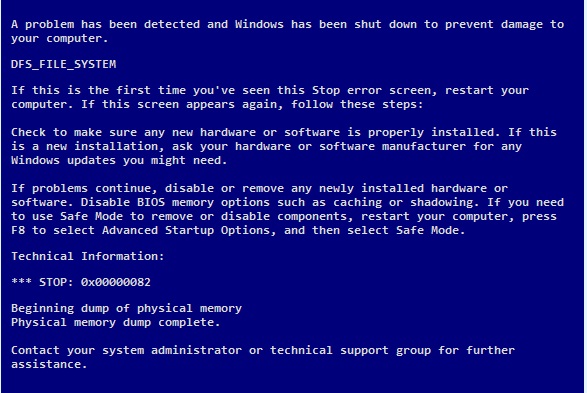
The 0x00000082 Blue Screen of Death (BSOD), also known by its label "DFS_FILE_SYSTEM", is an uncommon but critical stop error in Windows. It typically points to a problem with the Distributed File System (DFS) driver or a related file system corruption issue. This error can abruptly crash your system and result in data loss, making understanding and resolving it essential for system administrators and power users alike.
DFS (Distributed File System) is a Windows feature that allows users to access files distributed across multiple servers as if they were located in a single file structure. It’s used primarily in enterprise environments to manage file sharing and replication.
When this system component malfunctions, usually due to driver issues, file system corruption, or hardware failures, Windows triggers the 0x00000082 error and halts to prevent further damage.
DFS relies on system-level drivers like dfssvc.exe or dfs.sys. If these are corrupt, missing, or incompatible with the current OS version, the BSOD may be triggered.
If the volume used in DFS has been damaged (e.g., due to improper shutdowns, disk errors, or malware), this can cause DFS operations to fail and crash the system.
Bad RAM, a failing hard drive, or even an unstable RAID configuration can corrupt memory or file access routines and lead to a BSOD.
Security software, backup utilities, or other low-level disk interaction tools can interfere with DFS processes.
DFS misconfigurations or registry corruption associated with DFS services may result in system instability.
If the system is stuck in a BSOD loop:
Corrupted system files may be the root cause.
Open Command Prompt as Administrator and run:
bash
CopyEdit
sfc /scannow
Let the scan complete and automatically repair any damaged system files.
Use CHKDSK to scan for file system damage.
bash
CopyEdit
chkdsk C: /f /r
If errors are found, replace the affected memory modules.
To isolate the issue:
Observe system behavior for stability after this change.
If the DFS structure is corrupted:
bash
CopyEdit
dfsdiag /testreferral
dfsdiag /replsum
These help verify the DFS configuration health and identify errors.
If the issue began after a recent change:
Regularly update all system drivers using OEM tools or Windows Update.
Use administrative tools or scripts to check replication status and DFS integrity.
Maintain regular backups, especially when using network shares and DFS replication.
Use a reliable Uninterruptible Power Supply (UPS) and avoid hard shutdowns to preserve DFS data integrity.
If none of the above resolves the BSOD:
Then a clean Windows installation may be necessary. Always back up all critical data before proceeding.
The 0x00000082 (DFS_FILE_SYSTEM) BSOD, while rare, is a significant red flag indicating an issue within the file system or Distributed File System drivers. Understanding its root causes and applying structured troubleshooting steps can prevent system-wide data loss and restore your PC's reliability.
If you’re still having trouble, consider reaching out to Support.Com for a personalized solution to all technical support issues.