Authored by: Support.com Tech Pro Team

How to Find the Most Visited Sites in SharePoint 2013
Step 1 – Search for the DC (Domain Controller) having the PDC Emulator Role
Step 2 – Click on the Settings menu.
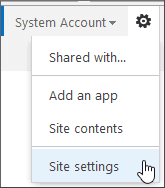
Click on the Settings menu (Gear icon), and select the Site settings.
Step 3 – Click on the “Popularity Trendsâ€
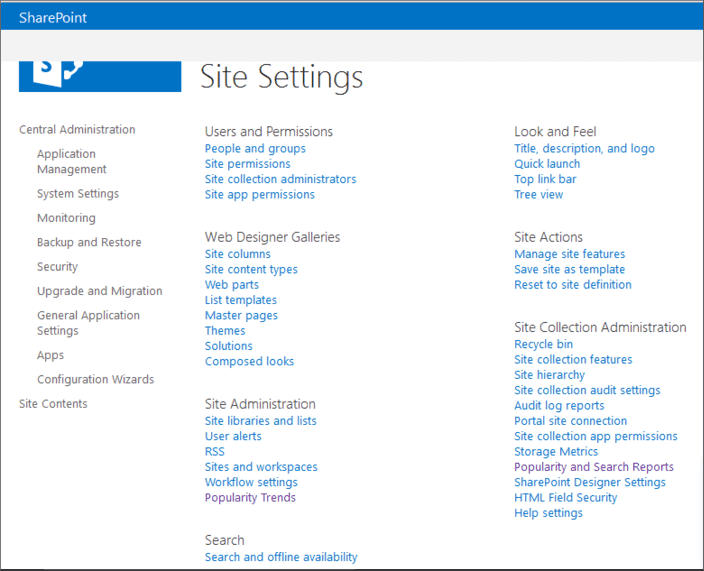
“Site Settings†page will open up, on the Site Settings page, click on the “Popularity Trends†link. The link has been shown in the above diagram in the “Site Administration†section.
If you want to see site collection, click on “Popularity and Search Reports†under the “Site Collection Administration†section. Note that only Site Collection administrators can access these reports.
Step 4 – Click on the “Usage†in the “Usage Reports†section.
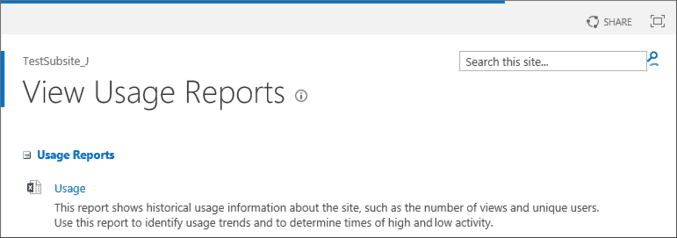
The “View Usage Reports†page opens up, in the “Usage Reports†section click Usage.
Step 5 – Open the “Usage Report†page.
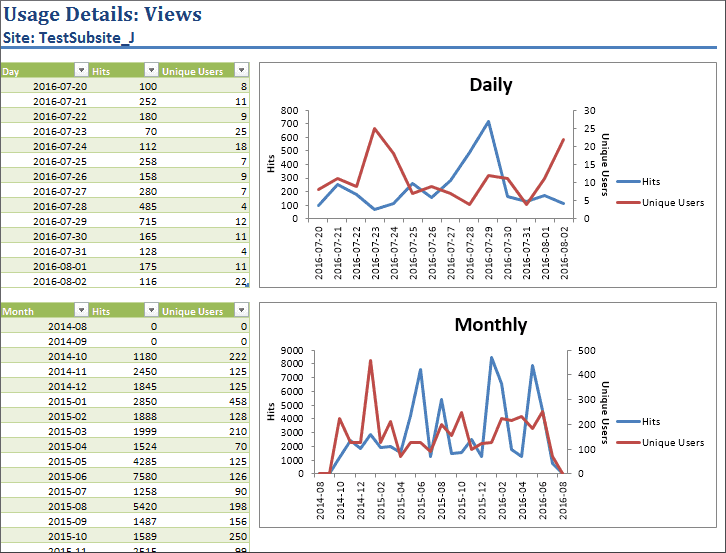
The Usage Reports give details of user actions and events like item views and clicks. In SharePoint 2013 you can get the following information: number of page views, number of document views, and number of item views. It also shows the number of times an item, page, or document has been displayed as recommendation. The number of times a displayed recommendation has been clicked is also displayed. If site owners have added some custom usage events to the default list, then information on that report is also shown.