Authored by: Support.com Tech Pro Team
Lights appear on the top of your HomePod (2nd generation) and HomePod mini, and change colors depending on what you're doing on your HomePod speaker. Here's what you might see.
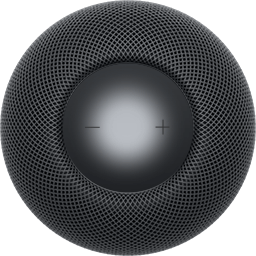
If a continuous white light appears on the top of your HomePod or HomePod mini, then your HomePod speaker is playing audio.
If you don't hear audio, turn up the volume.

If a white light shines on and off repeatedly on the top of your HomePod or HomePod mini, unplug your HomePod speaker from power, wait 15 seconds, then plug it back in.
If the white flashing light continues, reset your HomePod speaker.
If the white flashing light continues after resetting your HomePod speaker, contact Apple support to set up a repair.

If a continuous white light pulses on the top of your HomePod or HomePod mini, then your HomePod speaker is ready for setup.
Unlock your iPhone or iPad and hold it next to your HomePod speaker to continue setup.

If a white light moves in a circle around the top of your HomePod or HomePod mini, then your HomePod speaker is turning on or updating software.
Keep your HomePod speaker plugged in while it's updating.

If a multicolored light appears on the top of your HomePod or HomePod mini, Siri is listening, thinking, or responding.

If an orange light shines on and off repeatedly on the top of HomePod mini, then HomePod mini is connected to a computer, or is plugged into a power adapter that isn’t rated 20W (9V ⎓ 2.22A).
Plug your HomePod mini into power using a 20W (9V ⎓ 2.22A) adapter.

If a continuous green light pulses on the top of your HomePod speaker, you transferred a phone call to HomePod.

If a red light moves in a circle around the top of your HomePod or HomePod mini, then you're resetting your HomePod speaker.
Wait for the reset to finish, then set up your HomePod speaker again.
Published Date: January 12, 2024

Find what’s been asked and answered by Apple customers.
Search the Community
Submit

Need more help? Save time by starting your support request online and we'll connect you to an expert.
Copyright © 2024 Apple Inc. All rights reserved.
Privacy Policy Terms of Use Sales and Refunds Site Map
Please contact Apple support at 1-800-275-2273. They are open 5:00 AM to 8:00 PM PST / 7 days a week. Make sure to warm transfer your Guest.
